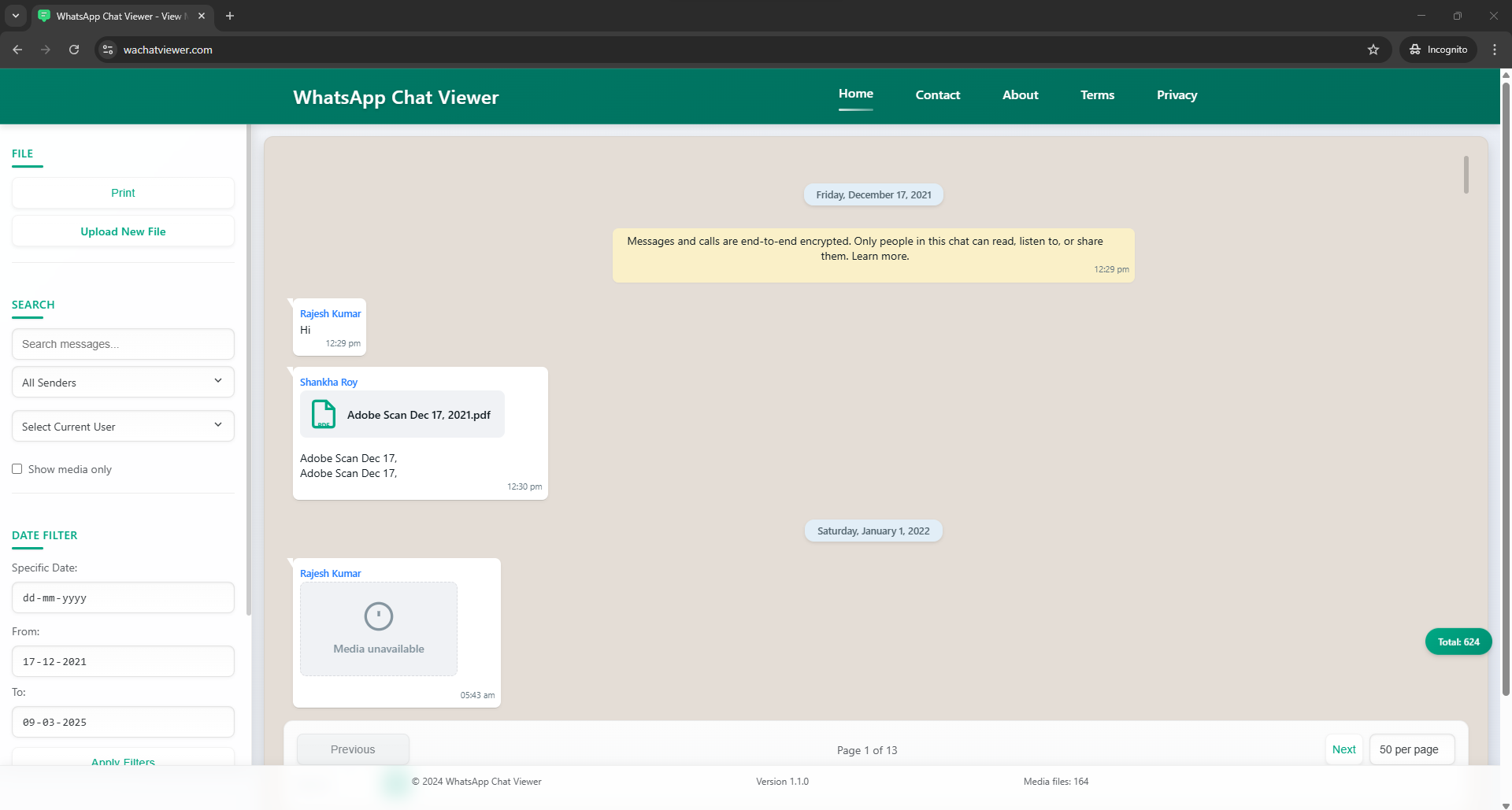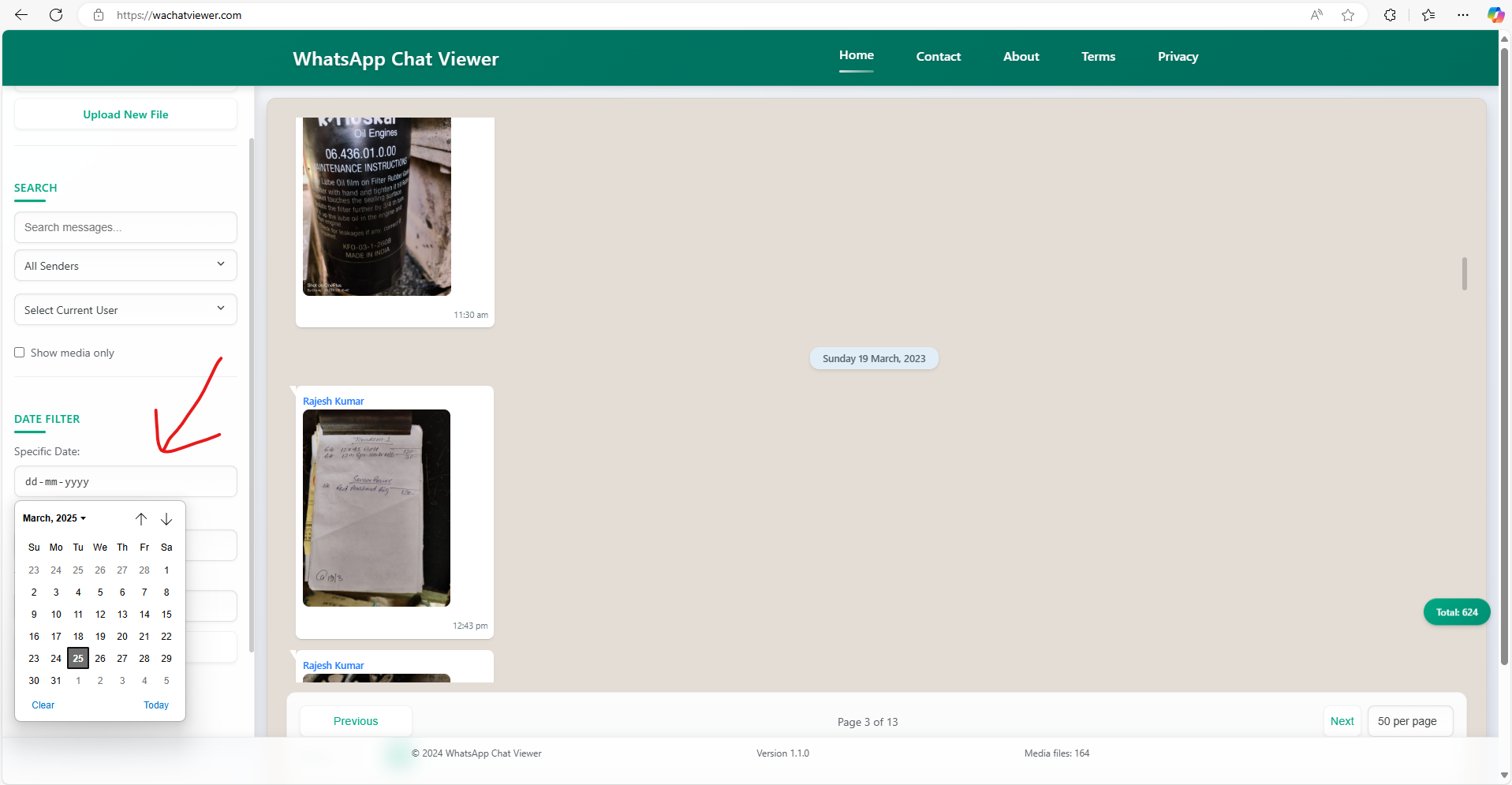How to Use WhatsApp Chat Viewer: Complete Tutorial
This step-by-step tutorial guides you through the entire process of exporting your WhatsApp conversations and using our WhatsApp Chat Viewer to explore and analyze your messages and media.
Overview
WhatsApp Chat Viewer is a privacy-focused web application that allows you to view, search, and analyze your exported WhatsApp conversations. The tool processes everything locally in your browser, ensuring your conversations remain private and secure.
Key benefits:
- Support for both text (.txt) and media (.zip) exports
- Complete privacy — all processing happens in your browser
- Powerful search and filtering capabilities
- Familiar WhatsApp-like interface
- Easy date navigation and media viewing
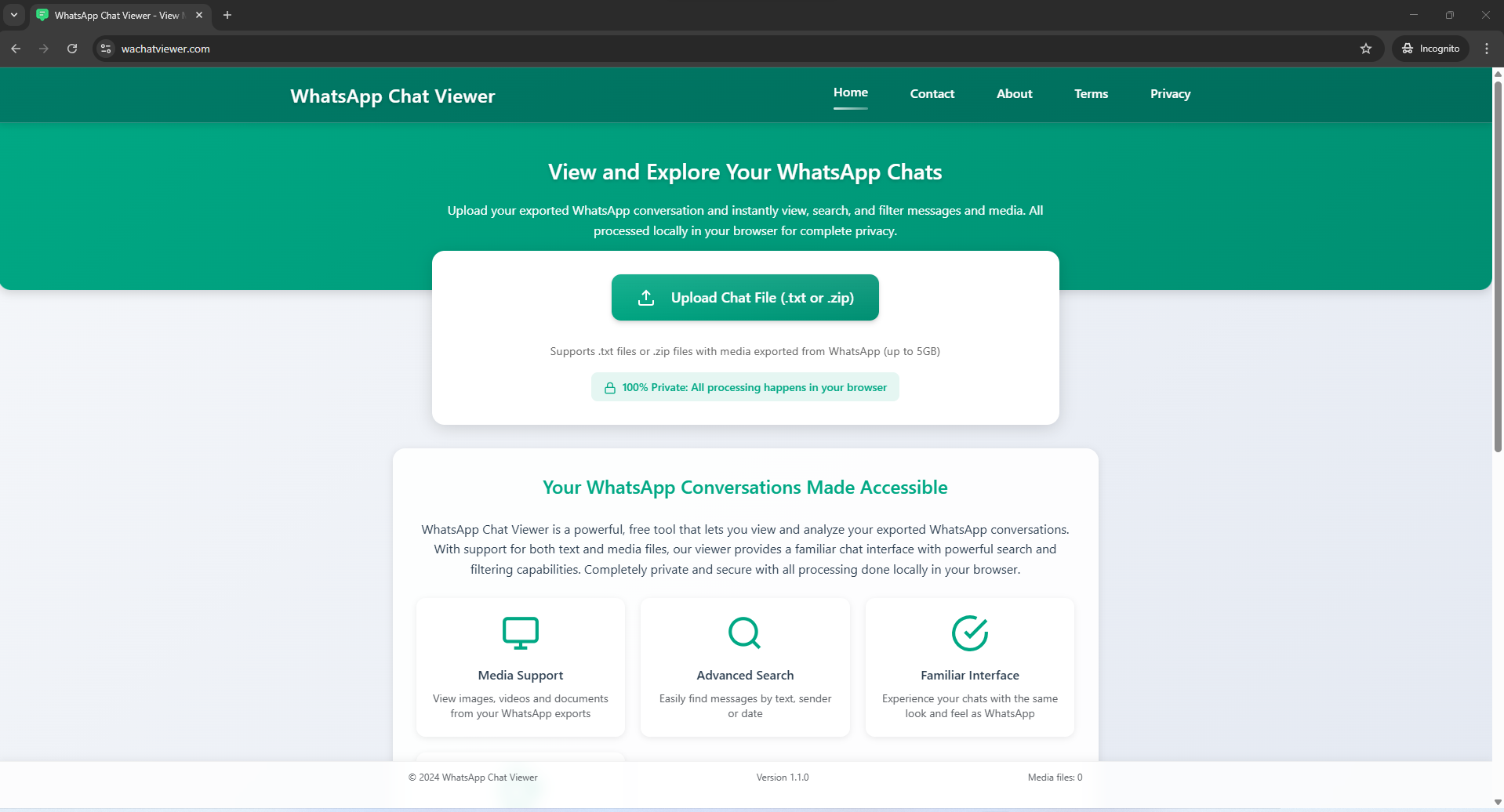
WhatsApp Chat Viewer homepage
1 Exporting Your WhatsApp Chat
Before you can use WhatsApp Chat Viewer, you need to export your conversation from WhatsApp. Here's how:
On Android:
- Open WhatsApp and navigate to the conversation you want to export
- Tap the three dots menu (⋮) in the top-right corner
- Select More from the dropdown menu
- Tap Export chat
- Choose whether to include media (With media) or just text (Without media)
Note: Including media will create a larger export file but allows you to view images, videos, and documents in the WhatsApp Chat Viewer.
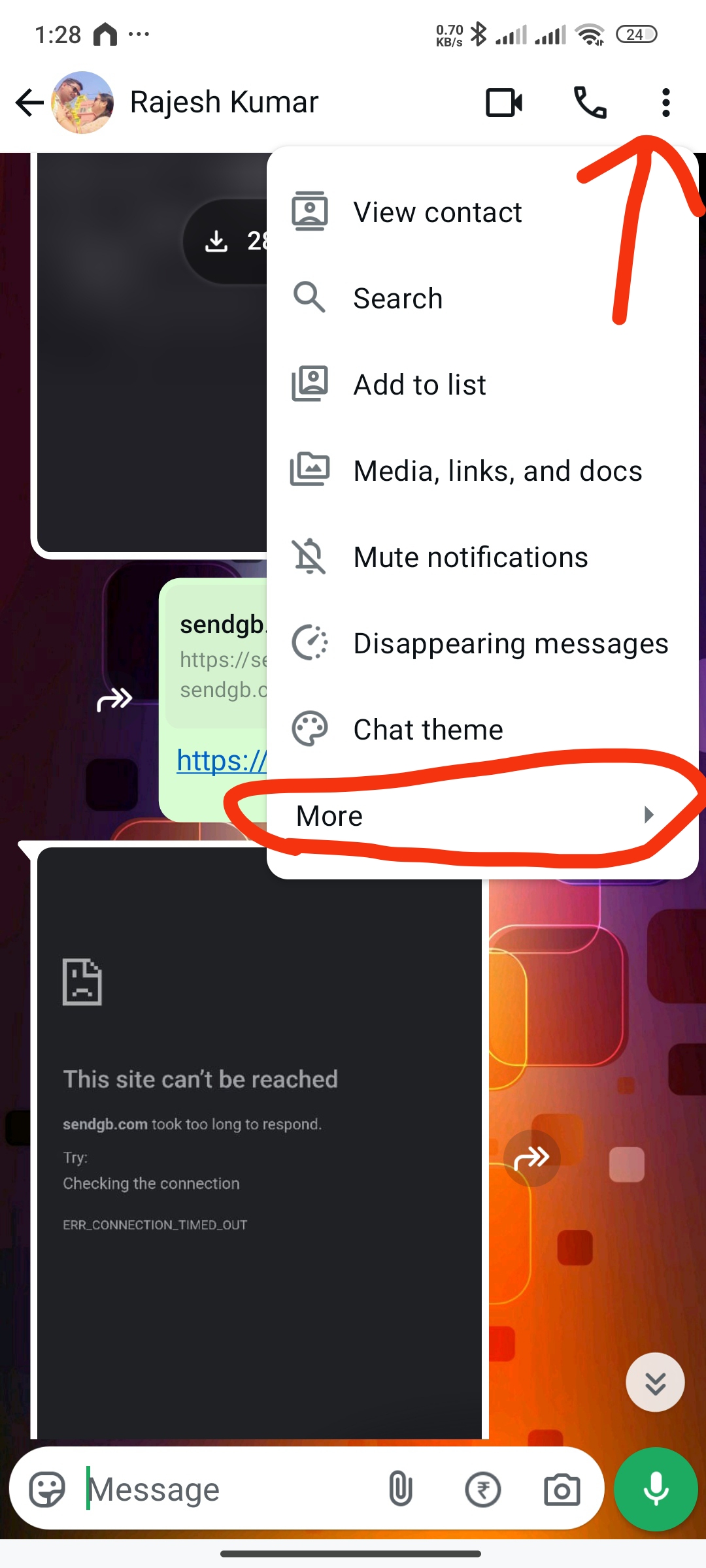
Step 1: Tap the three dots menu
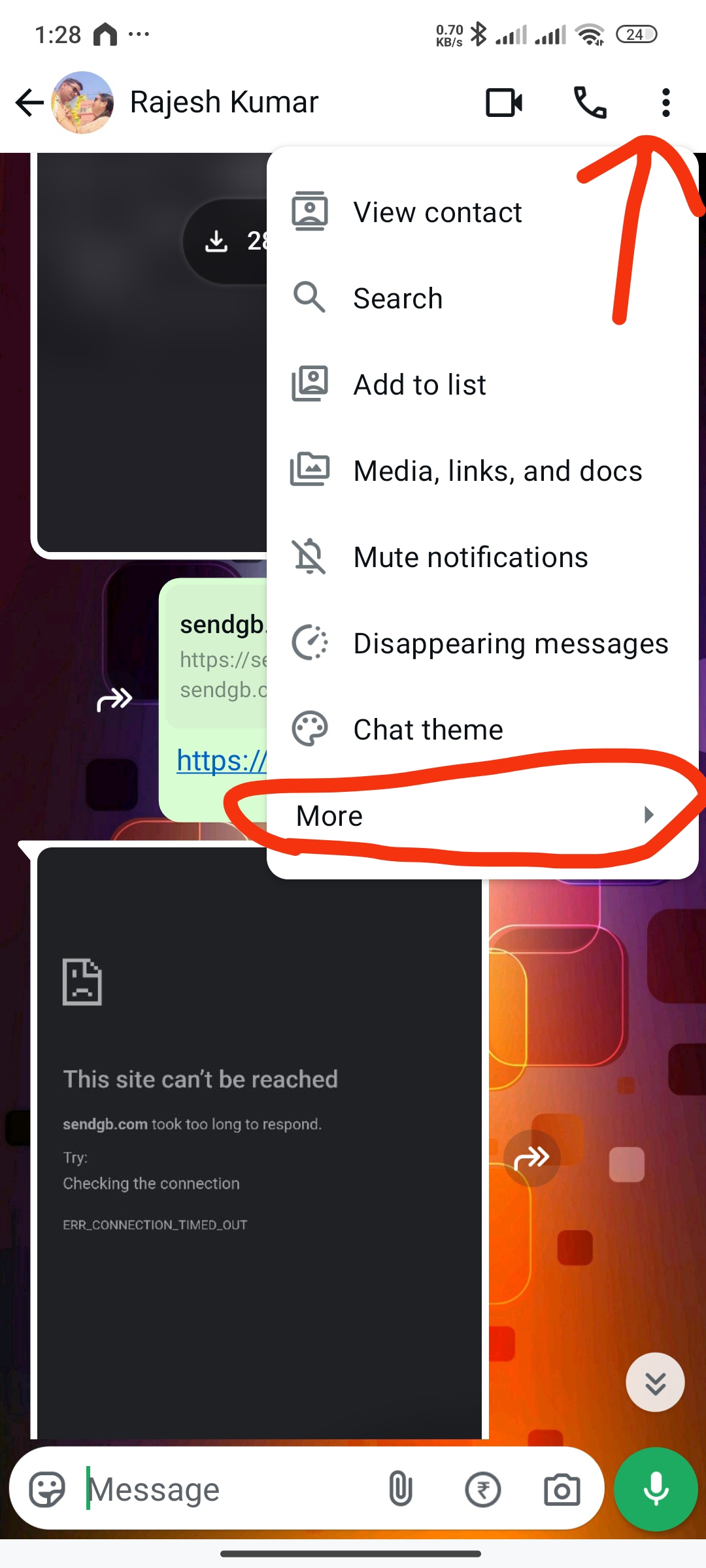
Step 2: Select "More"
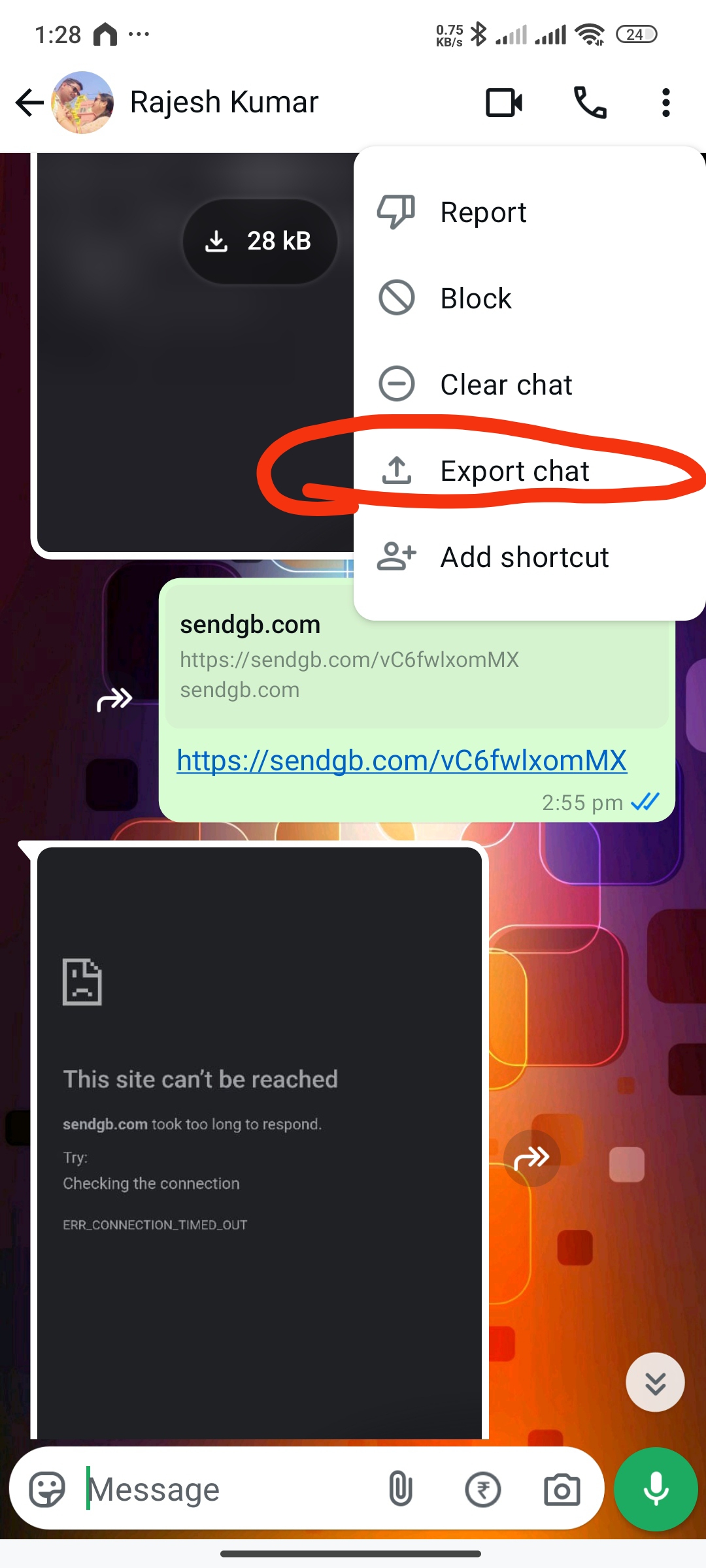
Step 3: Choose "Export chat"
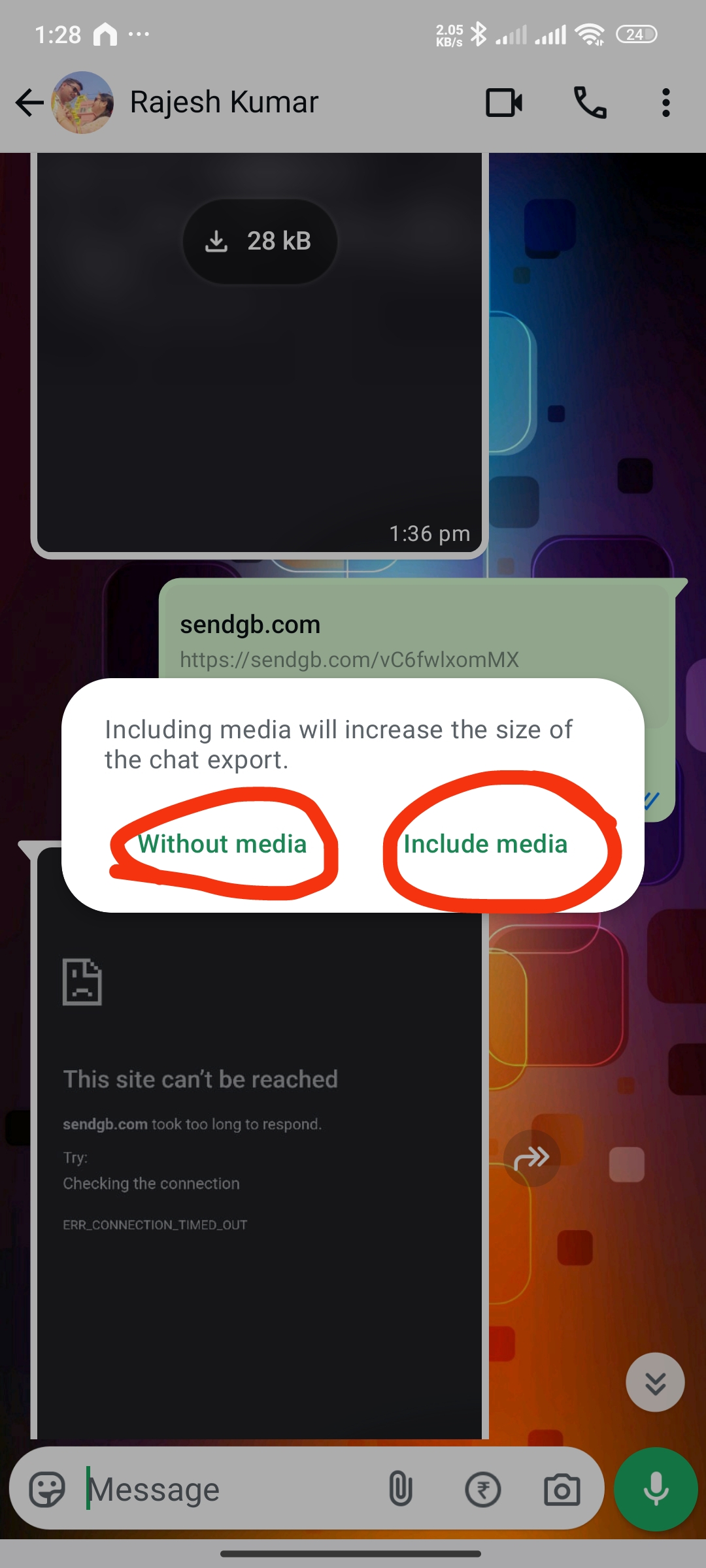
Step 4: Choose "Include media"
On iPhone:
- Open WhatsApp and go to the chat you want to export
- Tap on the contact or group name at the top to open info
- Scroll down and tap Export Chat
- Choose Without Media or Include Media
- Select how you want to share the export file (save to Files, email, etc.)
Tip: For large chats with media, the export might take some time to complete. Be patient and don't close WhatsApp during the export process.
2 Uploading Your Chat File
Once you have exported your WhatsApp chat, follow these steps to upload it to WhatsApp Chat Viewer:
- Go to wachatviewer.com in your web browser
- Click on the Upload Chat File (.txt or .zip) button in the center of the homepage
- In the file browser that opens, navigate to where your exported chat file is saved (typically in Downloads folder or where you chose to save it)
- Select either the .txt file (for text-only exports) or the .zip file (for exports with media)
- Click Open to start the upload process
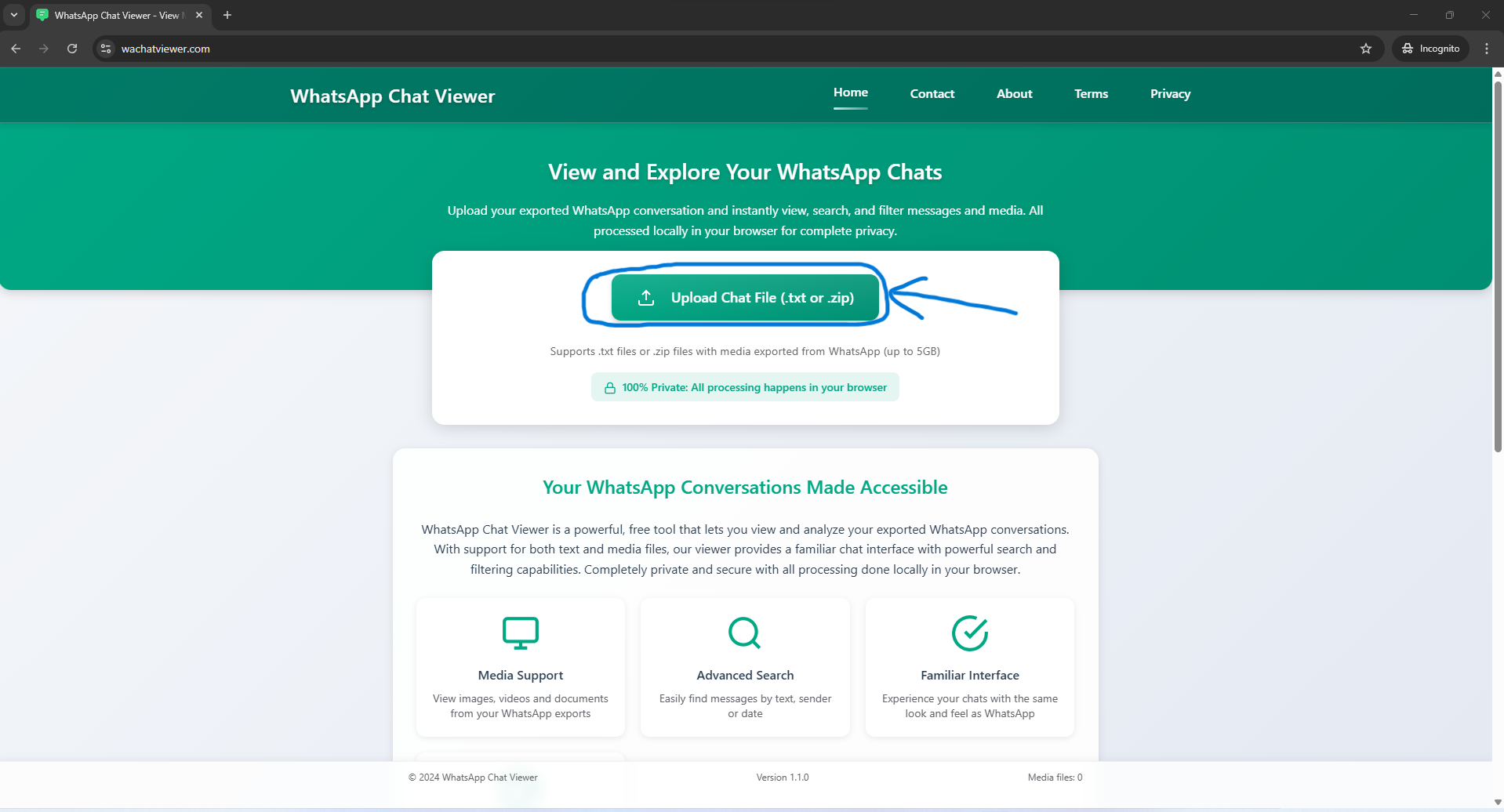
Click the "Upload Chat File" button
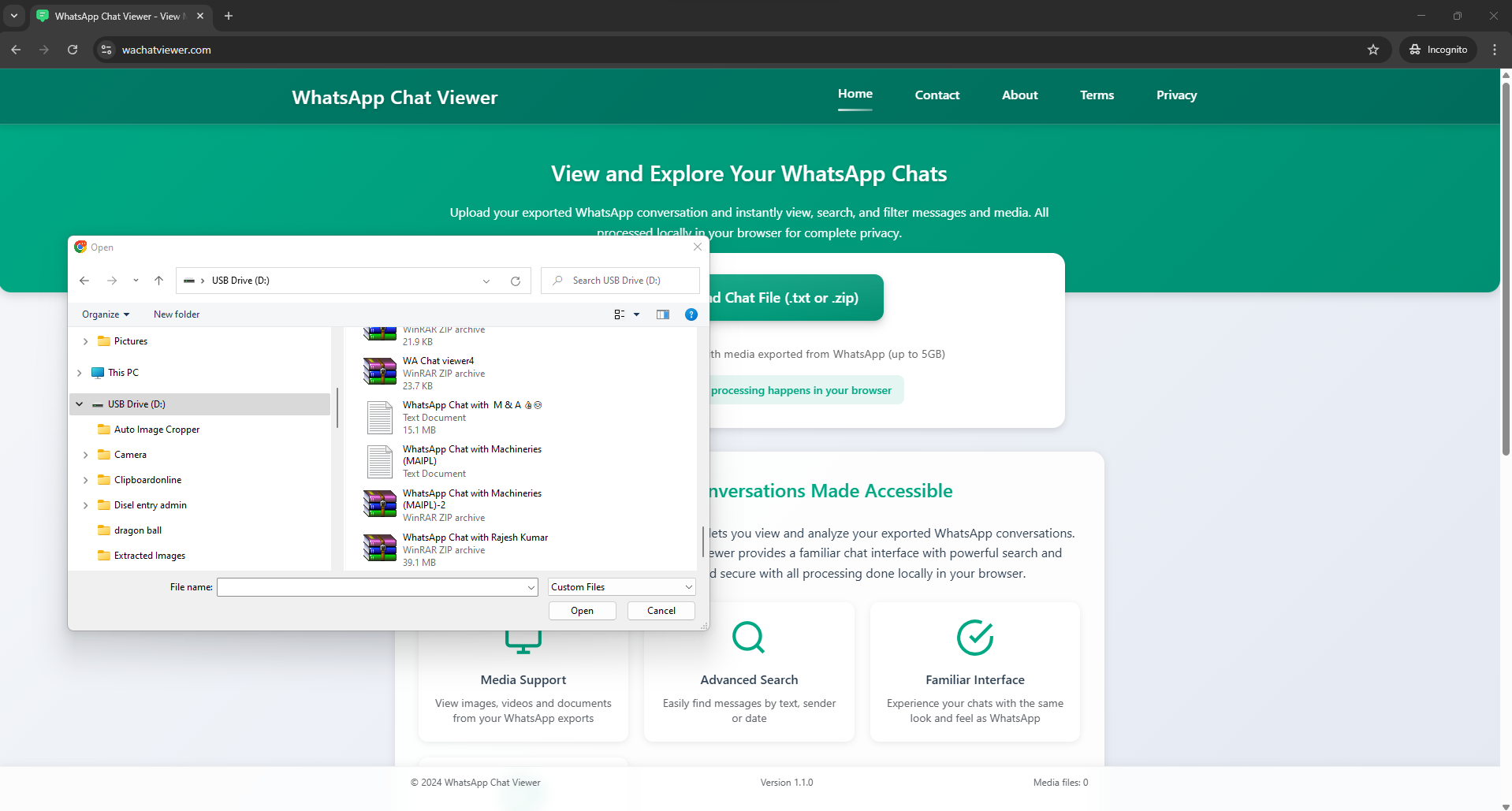
Select your exported chat file (.txt or .zip)
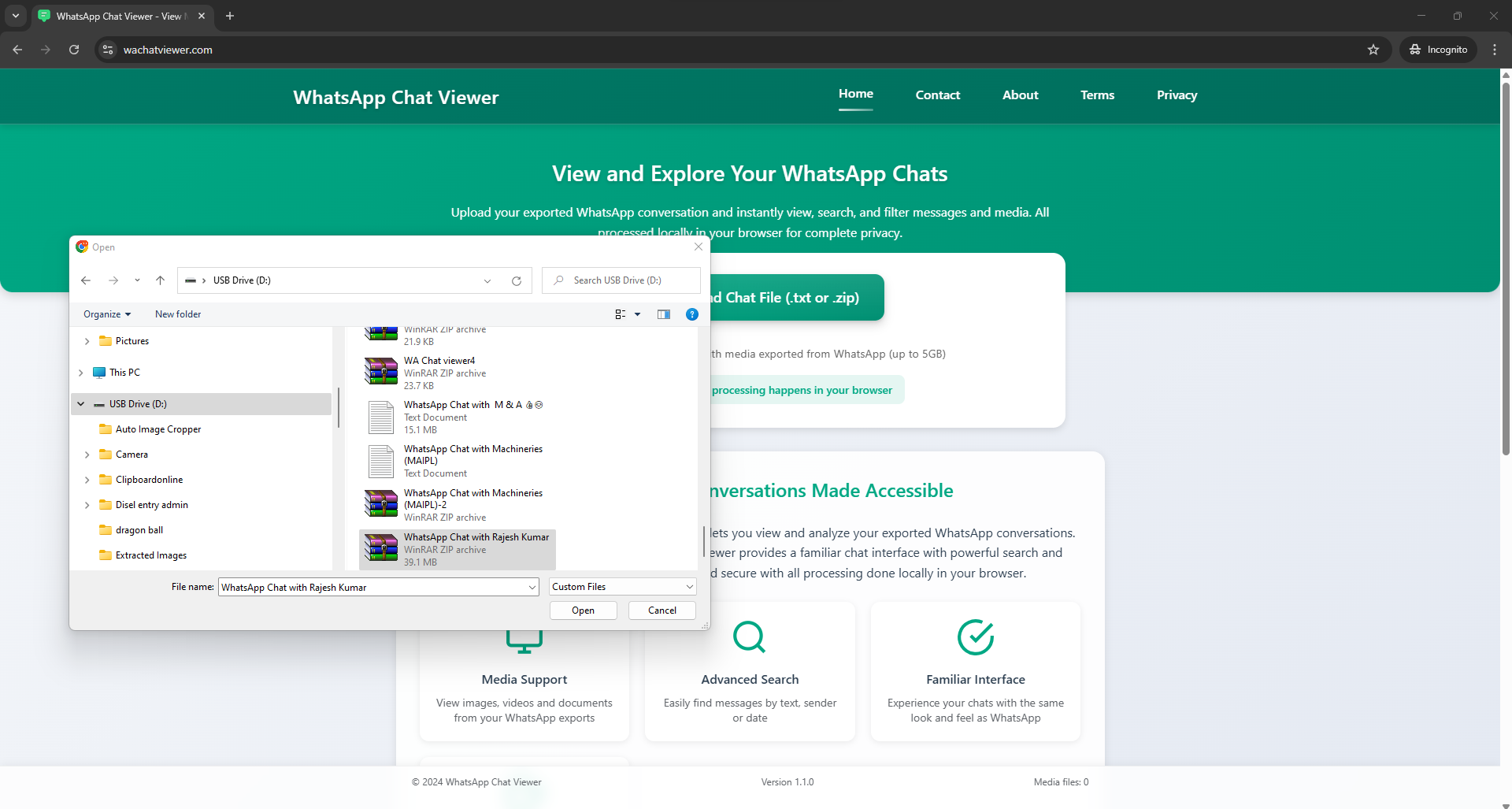
Select the chat file and click "Open"
Note: The application supports files up to 5GB in size. Larger files may take longer to process.
Once the file is uploaded, the application will process the chat and display it in the viewer interface. This may take a few moments, especially for larger files with media.
Mobile Interface Features
WhatsApp Chat Viewer is fully responsive and works great on mobile devices. When using the app on smaller screens, some interface elements adapt for better usability:
Floating Filters Button
On mobile screens, the filters panel is hidden by default to maximize the chat viewing area. You can access all filtering options through the floating "Filters" button:
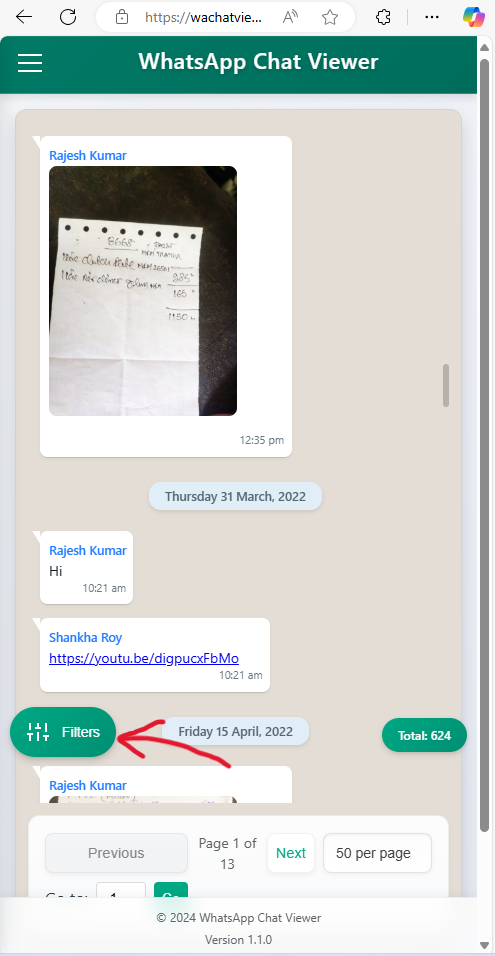
The floating Filters button on mobile screens lets you access search and filtering options
- Tap the green "Filters" button in the bottom-left corner of the screen
- The filters panel will slide in from the left
- Apply your search terms, sender filters, or date filters
- Tap outside the panel to close it and return to the chat view
Tip: On mobile devices, you can also swipe right from the left edge of the screen to open the filters panel.
4 Using Search and Filters
Text Search
- Look for the search box in the left sidebar under "SEARCH"
- Type your search terms in the box
- The viewer will instantly filter the messages to show only those containing your search terms
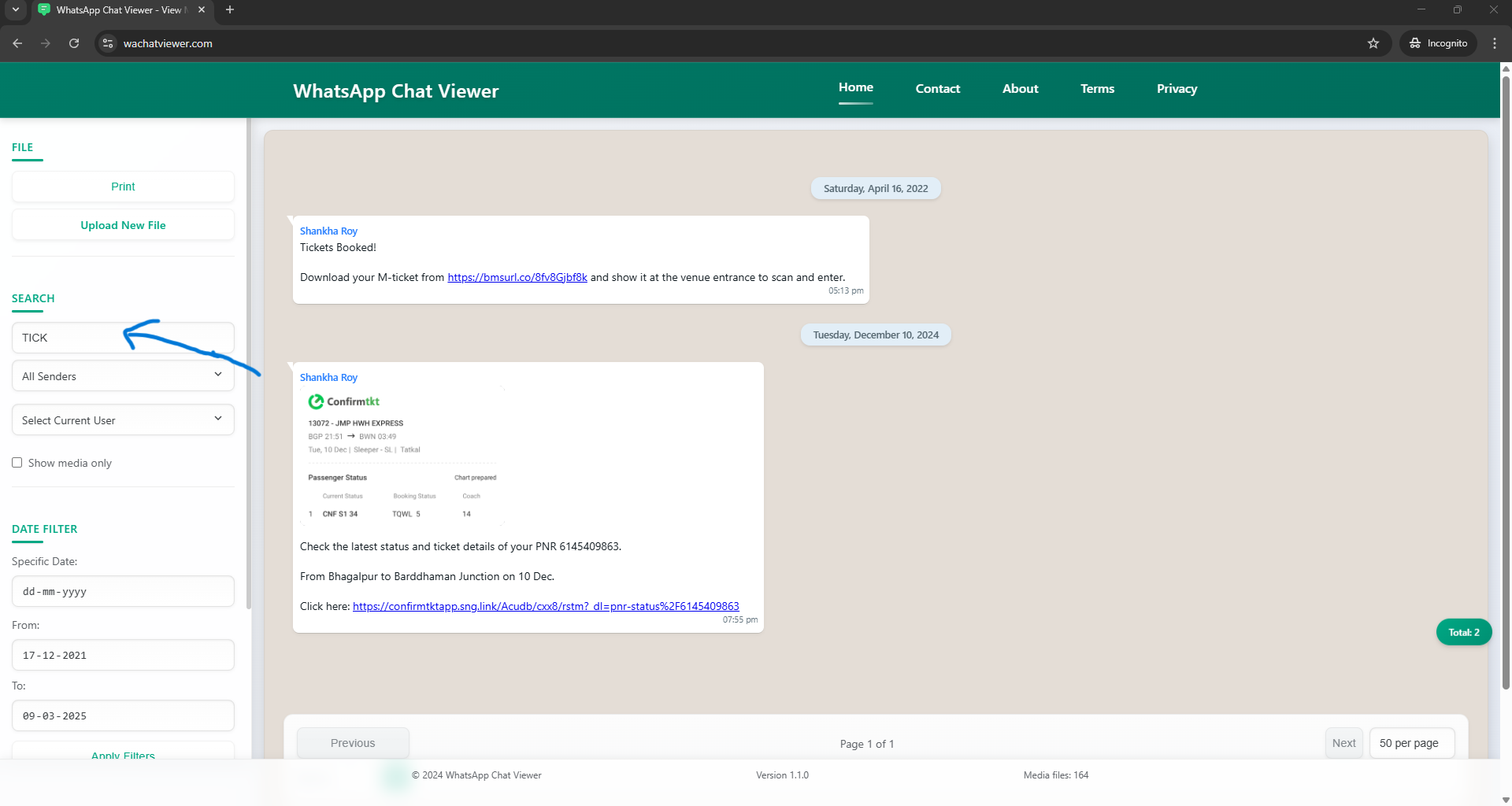
Using the search function to find specific messages
Sender Filter
- Click on the "All Senders" dropdown in the left sidebar
- Select a specific sender from the list to show only their messages
- You can also search for specific senders using the search box that appears
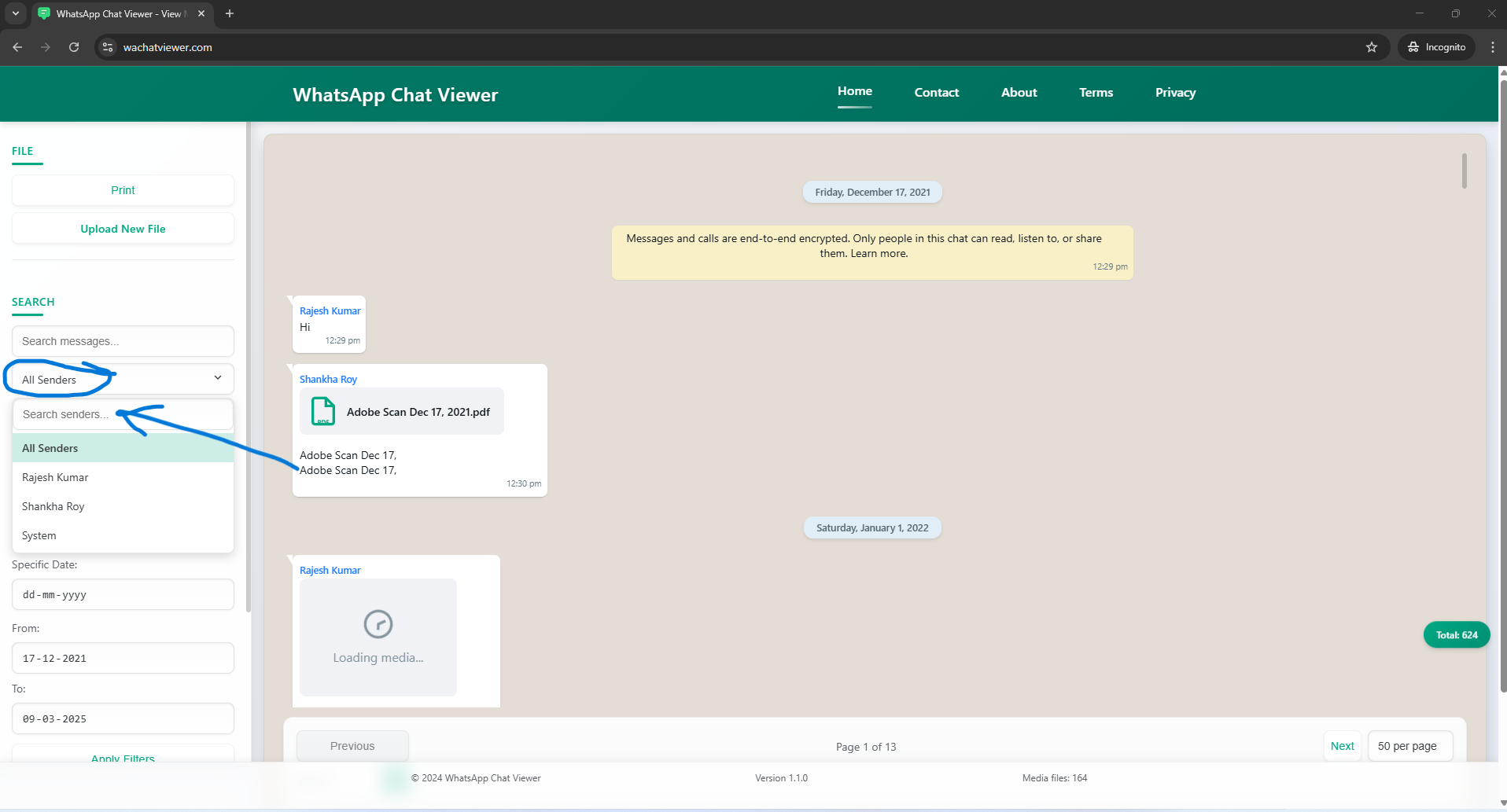
Using the sender filter to show messages from specific participants
Media Filter
- Check the "Show media only" box in the search section
- This will filter to show only messages that contain media files
Tip: You can combine search, sender filters, and date filters to narrow down to specific content in lengthy conversations.
5 Viewing Media Files
If you uploaded a chat export with media (.zip file), you can view and interact with media files:
Images and Documents
- Media files appear as thumbnails in the chat
- Click on a thumbnail to open the full-size image or document
- For documents, you'll see a document icon with the option to download
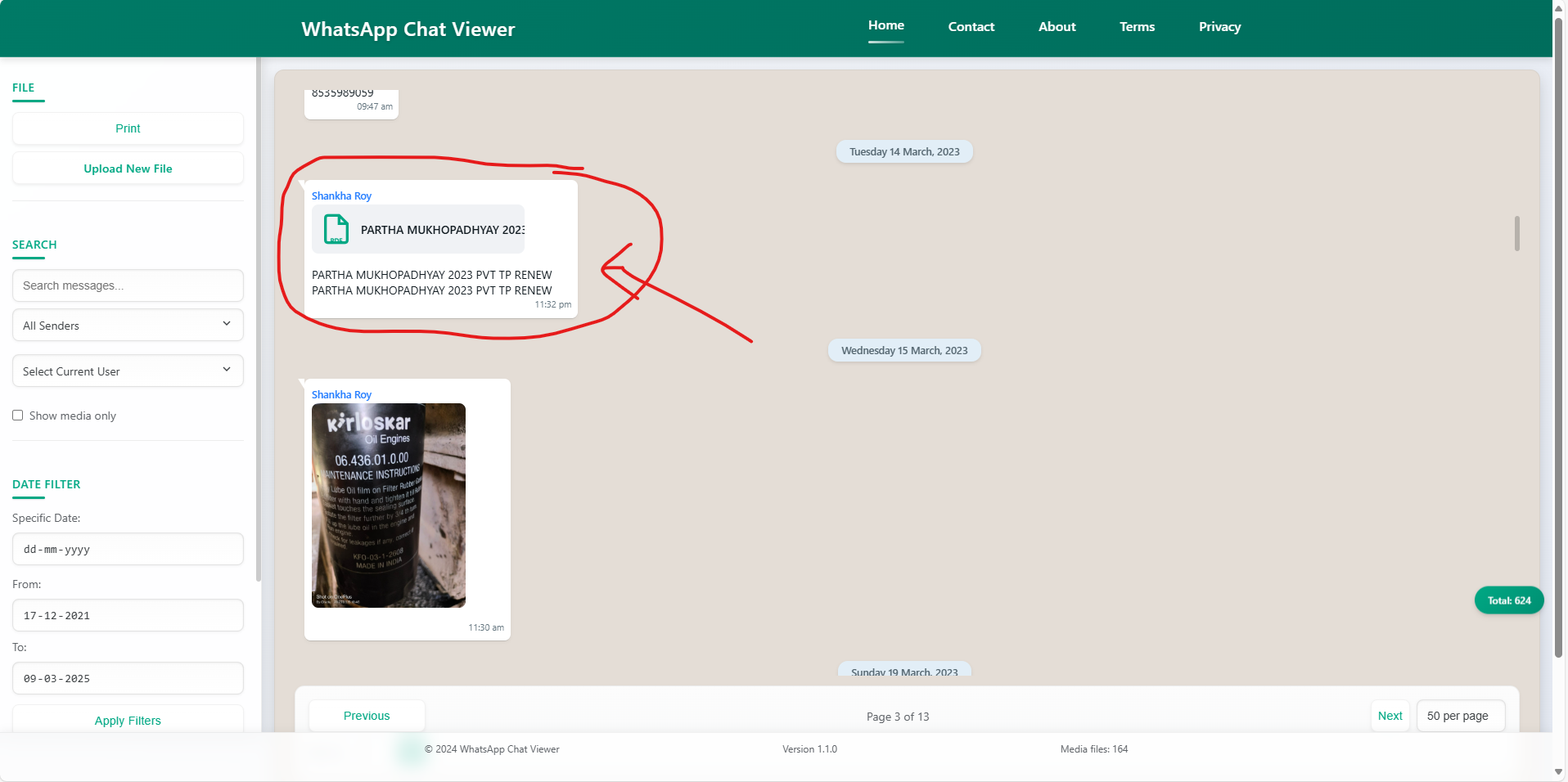
A PDF document in the chat with option to view
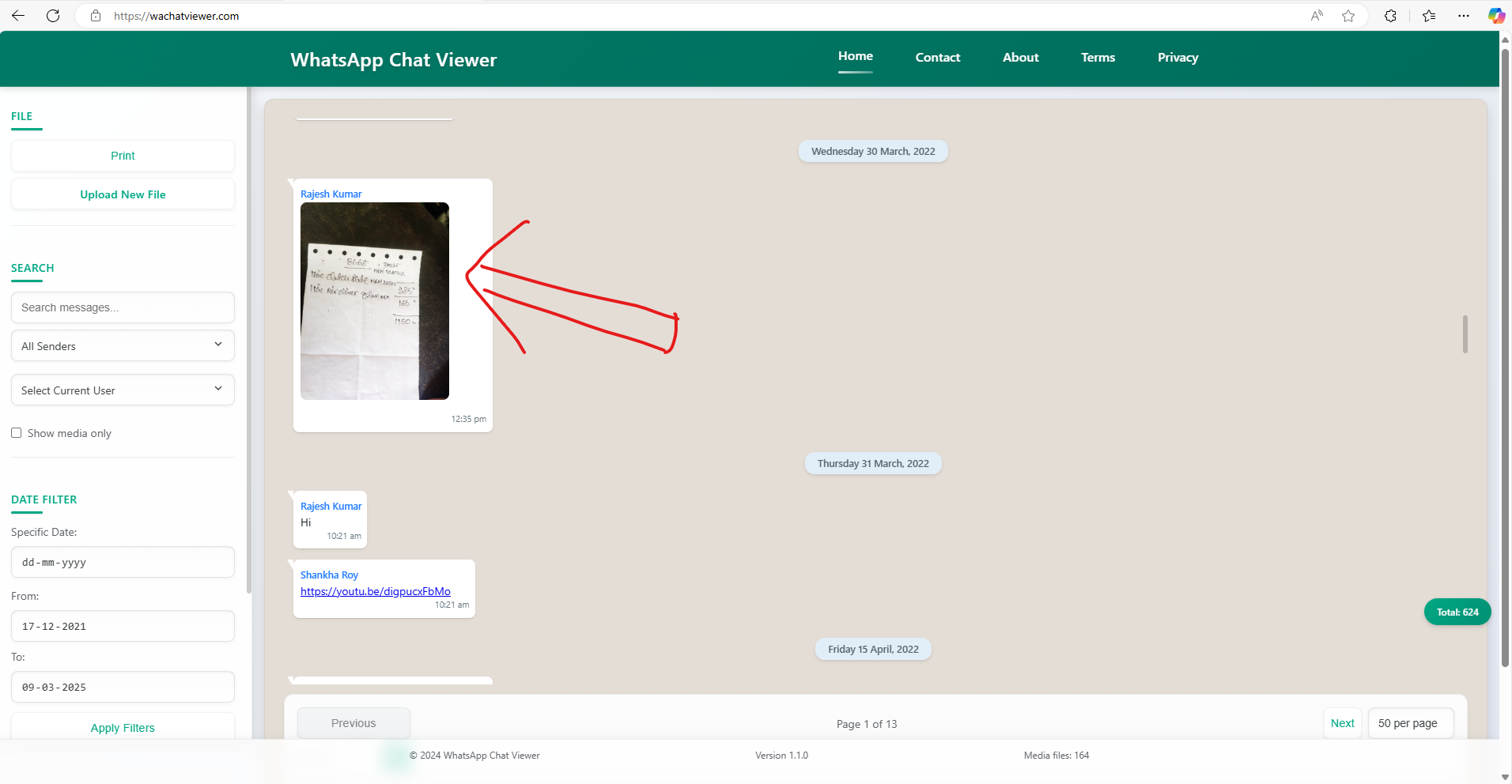
Loading media files in the chat
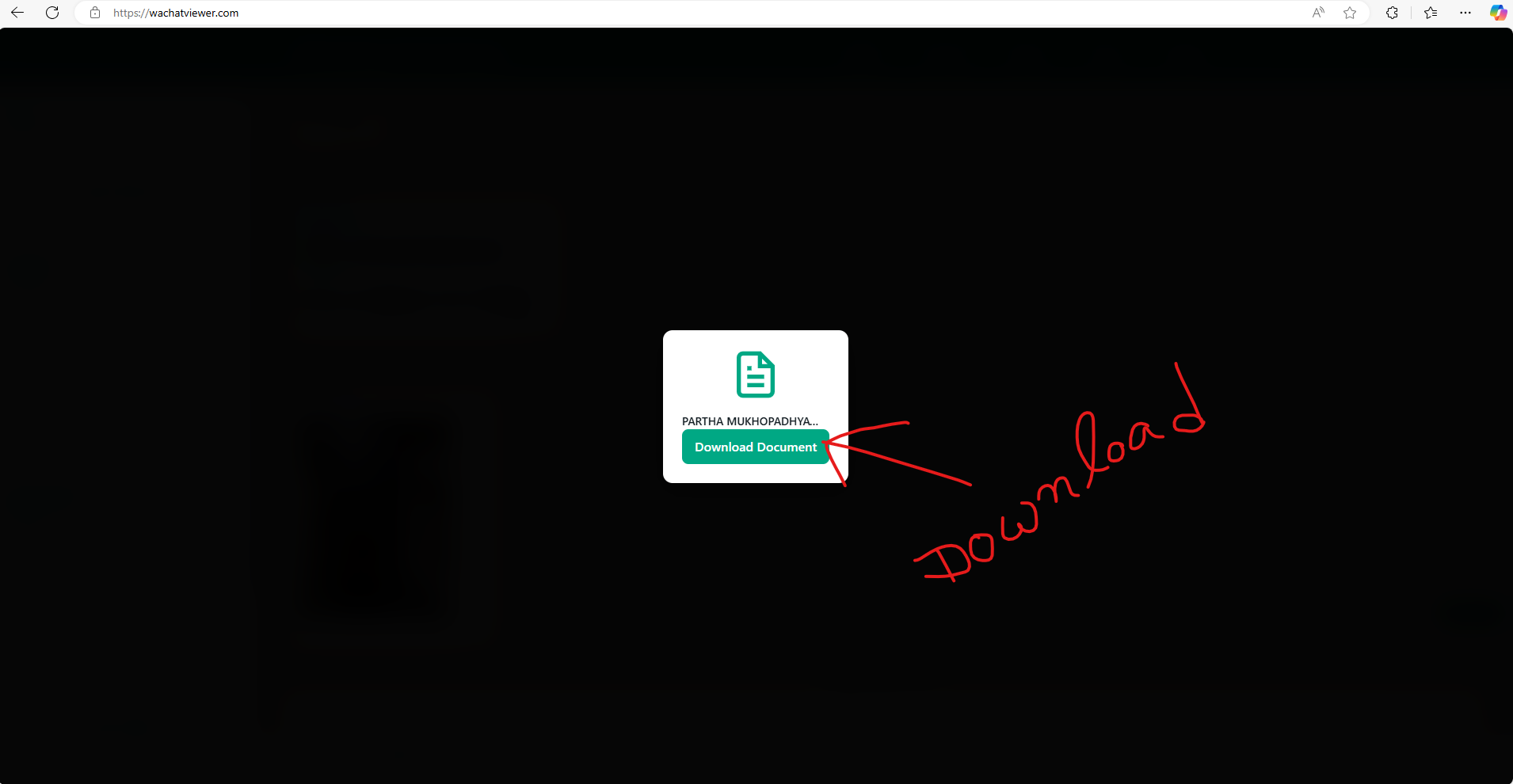
Download media files from the chat
Note: Media files are processed entirely in your browser. If some media files appear as "Media unavailable," they may not have been included in the export or the format is not supported.
7 Printing and Exporting
WhatsApp Chat Viewer allows you to print your conversation for archival or reference:
- First, apply any filters you want (sender, search terms, date range) to show only the messages you want to print
- Click the "Print" button in the FILE section of the left sidebar
- Your browser's print dialog will open
- Choose your print options (printer, page range, etc.)
- Click "Print" in the dialog to print the conversation
Note: The print functionality is optimized to create clean, formatted printouts that include date headers and preserve the chat structure. Media files will be included in the printout if they were part of your export.
Troubleshooting
Common Issues and Solutions
File Not Loading
- Issue: The chat file doesn't load or gives an error
- Solution: Ensure your file is a valid WhatsApp export (.txt or .zip). Try re-exporting from WhatsApp and uploading again.
Media Files Not Showing
- Issue: Media thumbnails show "Media unavailable" or are missing
- Solution: Make sure you exported with media (With media option) and uploaded the .zip file, not just the .txt file. Some older media might not be available if they were deleted from the chat.
Performance Issues with Large Chats
- Issue: The viewer is slow or unresponsive with very large chats
- Solution: Use the date filters to view smaller sections of the chat. For extremely large exports (several years of chat history), consider breaking them into smaller exports in WhatsApp.
Search Not Finding Expected Results
- Issue: Search doesn't find messages you know exist
- Solution: Try using partial words or checking for typos. Also, verify that date filters aren't excluding the period when the message was sent.
Frequently Asked Questions
Is my chat data secure?
Yes. WhatsApp Chat Viewer processes everything locally in your browser. Your chat data and media are never uploaded to any server or stored permanently. Once you close the tab or browser, all data is cleared from memory.
What file formats are supported?
The viewer supports two formats:
- .txt files: Text-only exports from WhatsApp (Without media)
- .zip files: Exports that include media files (With media)
What media types can be viewed?
The viewer supports most common media types:
- Images: JPG, JPEG, PNG, GIF, WEBP
- Videos: MP4, 3GP, MOV
- Audio: MP3, M4A, OGG, WAV
- Documents: PDF, DOC, DOCX, XLS, XLSX, PPT, PPTX, TXT
Is there a file size limit?
Yes, the viewer supports files up to 5GB in size. For very large chats, exporting in smaller date ranges is recommended for better performance.
Can I save my filtered view?
Currently, you can print your filtered view, but there's no direct way to save the filtered state. For archiving specific conversations, we recommend using the print function which allows you to save as PDF.
Does the viewer work offline?
Yes! Once the page has loaded, WhatsApp Chat Viewer can work completely offline. You can disconnect from the internet and still browse through your uploaded chat.